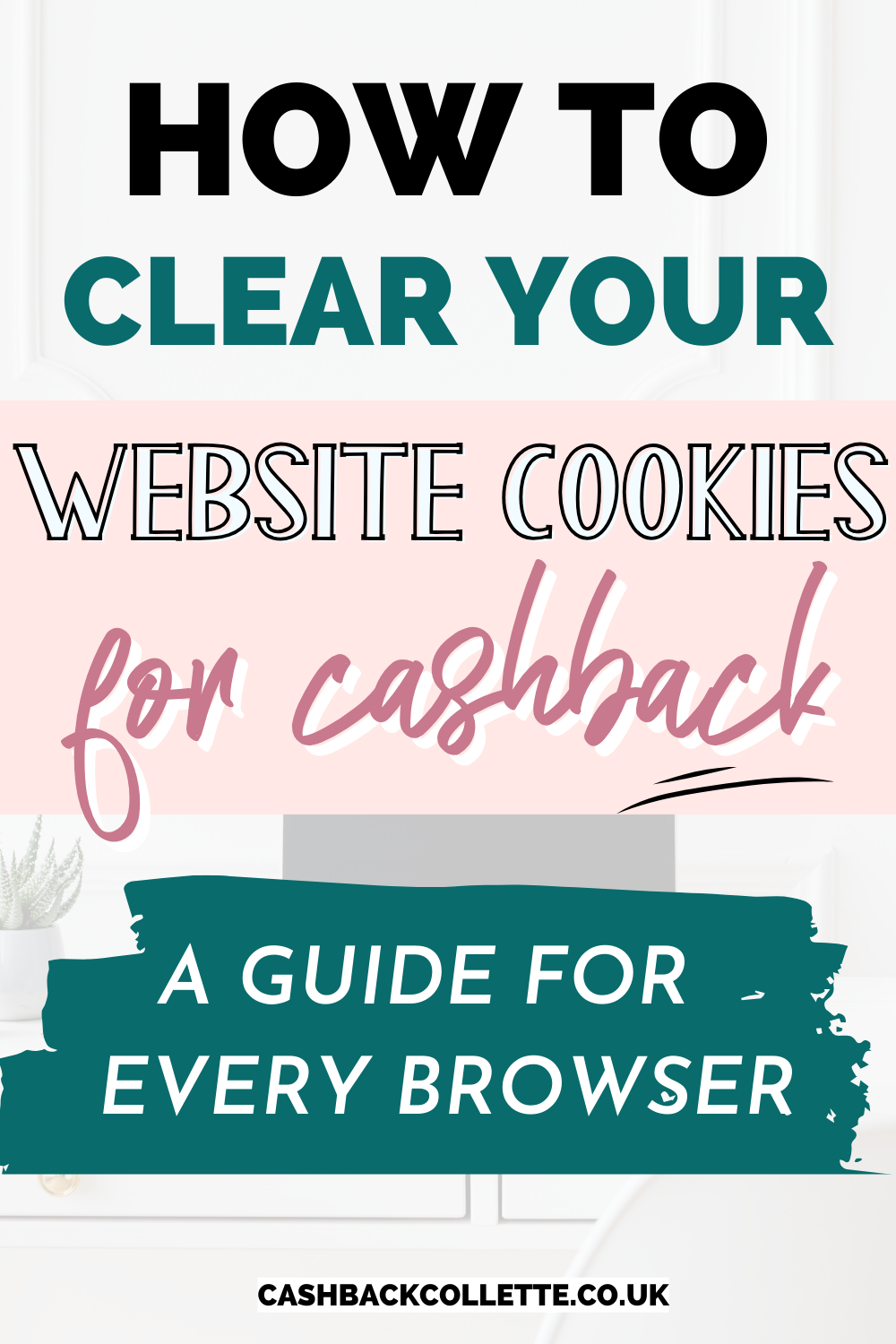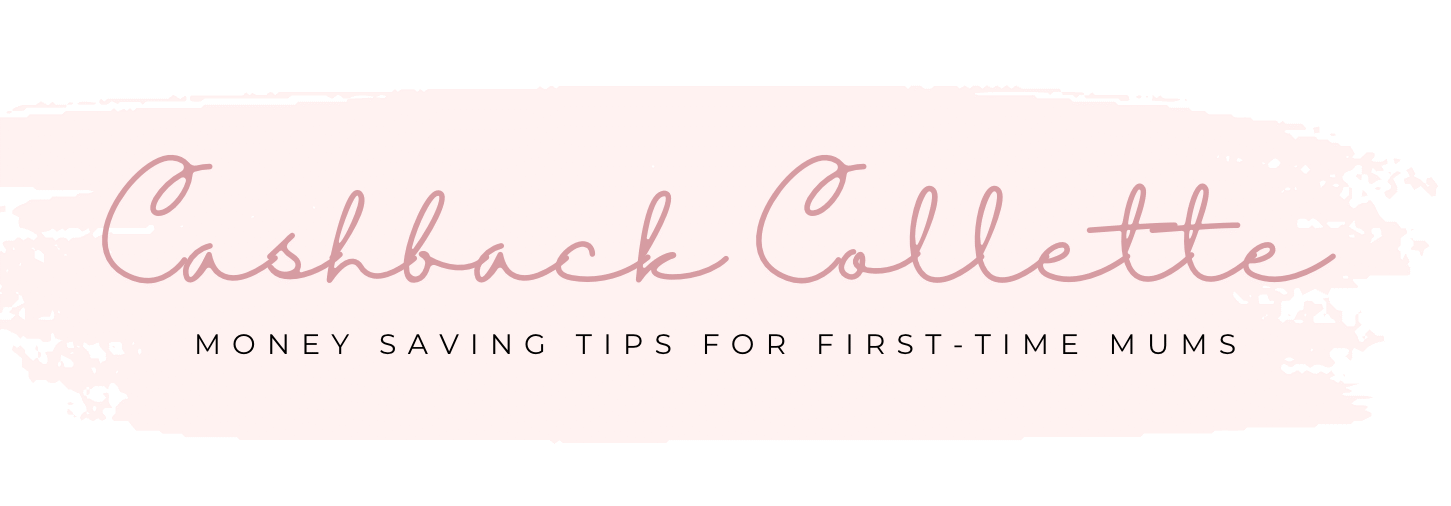Clearing your cookies is one of the main ways you can ensure your purchase tracks correctly on a cashback site. But what exactly are cookies and how do you delete them on your browser? When I first started using cashback sites, I had no idea what browser cookies were! But it turns out, they’re pretty important.
This post explains everything you need to know about clearing cookies for cashback.
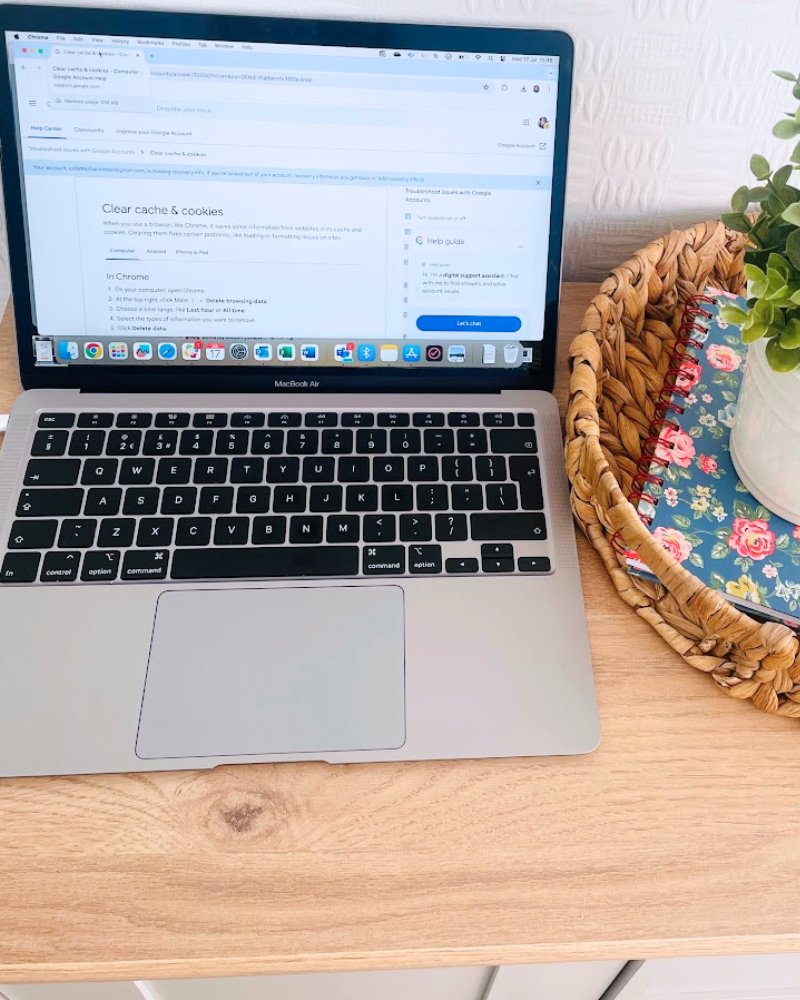
What are website cookies & how do they work?
Website cookies are a small files of information which track your website activity. Web browsers store for cookies certain period of time to help websites remember your actions and preferences.
This means they can customise and improve your experience as a user. For example, they can recommend products based on your previous page views, or save your log in details so you don’t have to log in every time you visit their site.
Should I accept cookies on a cashback website?
When you land on a website, there will be a pop up asking you to accept or decline cookies. You don’t have to accept cookies on a website, but accepting cookies is essential when using cashback sites, as they help your cashback track correctly.
Why do I need to delete my browser cookies for cashback?
When you visit a website via a cashback site, the cashback site’s cookie must be the last one that tracked before you make a purchase.
If you’ve visited the same retailer website within the last month or so, or you go to another comparison site or voucher website, you’re leaving a confused cookie trail. As a result, cashback sites might not get paid for the referral and you won’t get cashback.
That’s why it’s important to clear your cookies on your browser prior to clicking through to retailer websites on cashback websites.
How do I clear my website cookies?
Here is a quick and easy guide to clearing your cookies on each browser:
Clearing cookies on Google Chrome
- Open Google Chrome
- Click on the three vertical dots in the top right corner and click Clear Browsing Data’
- Select Cookies and Other Site Data’ and choose the time range
- Click Clear Browsing Data
Clearing cookies on Internet Explorer
- Open Internet Explorer
- Click on the Tools button in the top right corner of your window and select Internet Options
- On the General tab, under browsing history, click the cookies and website data check box
- Click delete
Clearing cookies on Safari
- Open Safari and click Safari then Settings
- Click on Privacy and then Manager Website Data
- Select Remove All Website Data
Clearing cookies on Firefox
- Open Firefox
- Click the Firefox button in the top left corner of the window
- Go to History, then Clear Recent History
- Change the time range to ‘Everything’ and make sure the Cookies box is checked
- Click Clear Now
Can I clear my cookies on my phone?
Yes, you can absolutely delete cookies from your phone. Just open your browser on your phone and follow the steps above.
Found this post helpful? Save it for later…